CSCS CITB Proctor Exam Test Taker Support
Only if you are a candidate using ProctorExam, here is some useful information on what to expect for both recorded tests and exams with remote proctoring.
https://proctorexam.com/test-taker-support/
What to expect with ProctorExam
Here are some tips and rules applicable for test takers. Make sure to read them before you start your exam.
What You’ll Need To Bring:
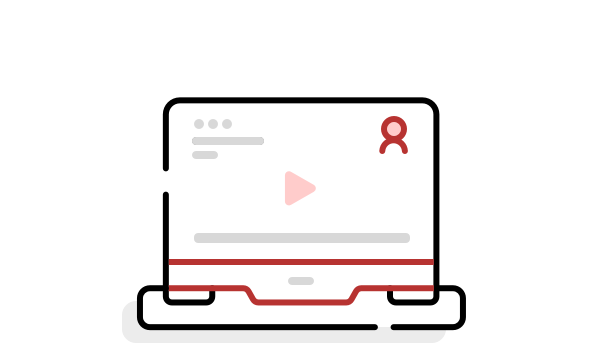 | 1 Laptop or Desktop To take your exam, you need a computer as the chrome’s plug-in required to share your screen is only compatible with a laptop or desktop. Phones and tablets can only be used if they are specific exam prerequisites. |
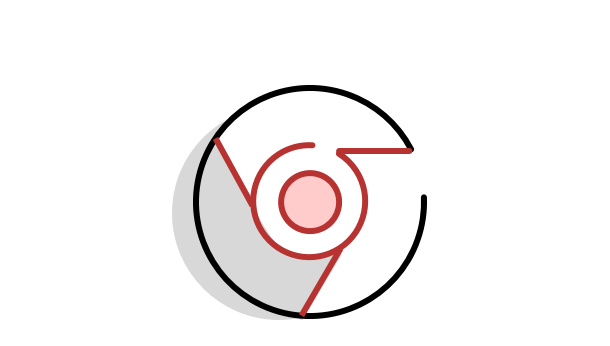 | 2 Google Chrome The installation of software on your computer is not necessary. However, you are strongly advised to use Google Chrome so you can run the latest version of our screen sharing extension. |
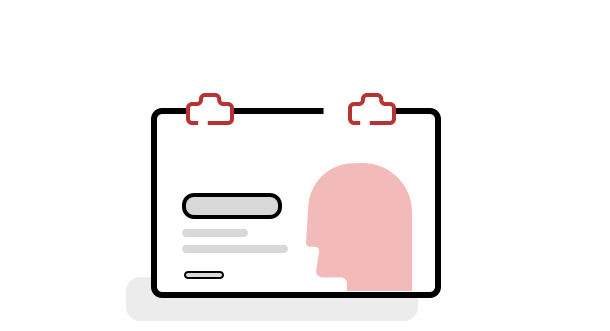 | 3 A photo ID We need to identify you with your student card, passport, ID card, or a driver’s license that has your name and photo on it. Be sure to cover private information such as student number. |
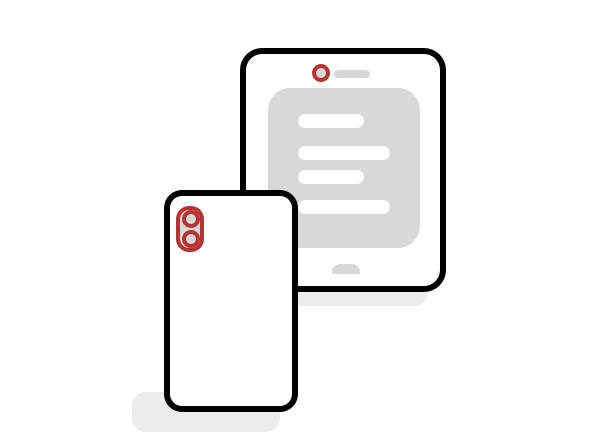 | 4 Smartphone or tablet You might be required to use the camera of your smartphone. Your test organizer will let you know whether this is applicable. You’ll need to download our app (34MB) which is compatible with any Android 5.1 or higher and iOS (Apple) 10.0 or higher. To download the iOS app, click here. For Android, click here. Note: Huawei P30, Samsung Galaxy A3 (2016), Google Pixel 3 and newer are not compatible with our app. |
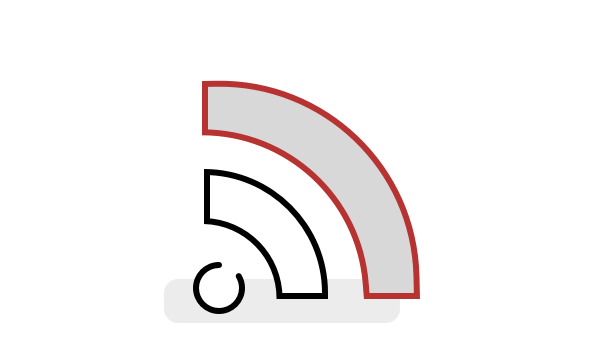 | 5 A steady internet connection We require a steady internet connection (wifi will be required for mobile streaming) with a minimum upload speed of 1,5 Mbps (be careful: this is not your download speed). We strongly recommend you use an ethernet cable to ensure a stable connection. |
HOW TO SETUP YOUR ENVIRONMENT
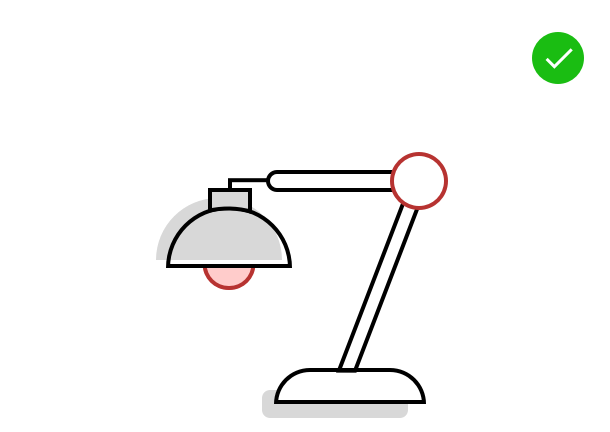 | 1 Your room is well lit You should be clearly visible at all times. Through the setup process, you will be able to see what your webcam is sharing. Make sure that lighting is sufficient and no backlighting. |
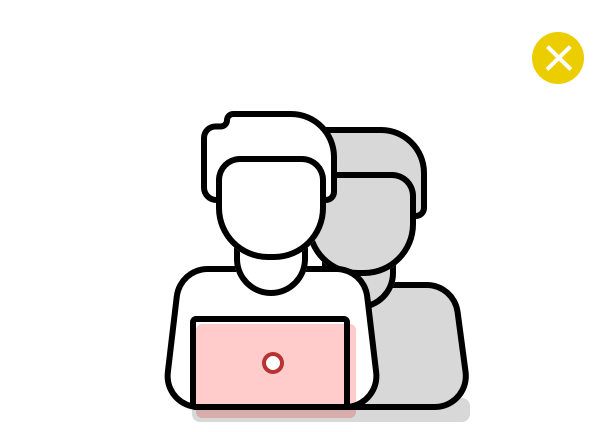 | 2 You are alone You should be the only one taking the exam, having someone else in the room is a serious violation. Make sure to cover any irrelevant private information you would not like to show, such as pictures or private objects. |
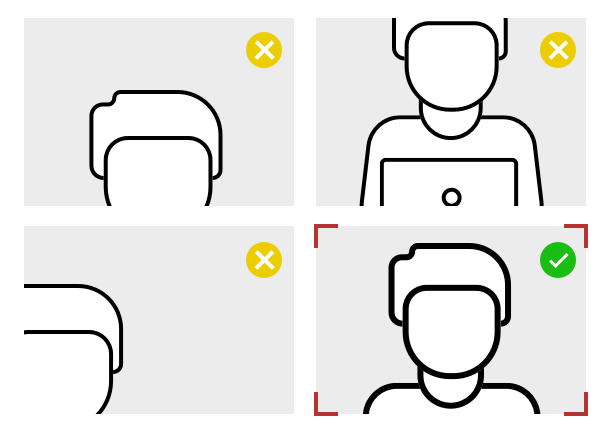 | 3 Cam positioned right For both your webcam and smartphone camera, we need to be able to see you and your surroundings well. Check the video feeds which are presented on your screen once you start your exam, they will show you exactly what is recorded and how. |
WHAT YOU SHOULD AVOID
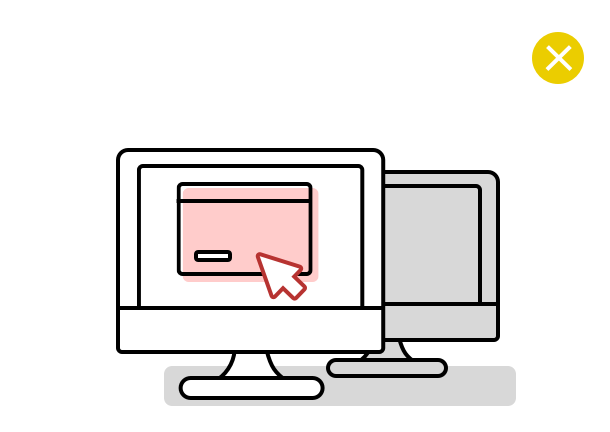 | 1 No extra devices By default, you’re are not allowed to use additional devices such as second screens or phones/tablets. There are some exceptions: – When a smartphone is required for its camera, this device is obviously not forbidden. – Certain tools, like calculators, are allowed only when the exam instructions state so. – Things such as medical support devices or items may be used if necessary, but you must show this to the camera when prompted. |
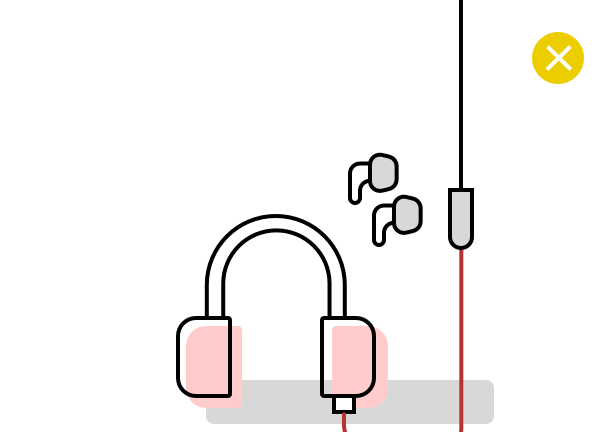 | 2 No headphones We need to be able to hear what you are hearing in order for the exam to be valid. |
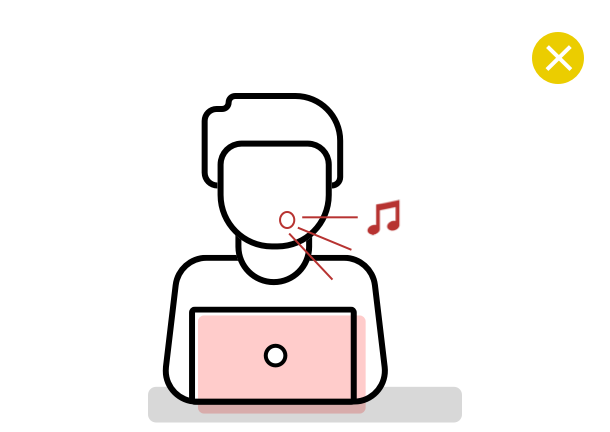 | 3 No talking (or singing) Any noise and talking will be analysed for suspicious behaviour, so make sure you are in a quiet environment and that you refrain from talking out loud. |
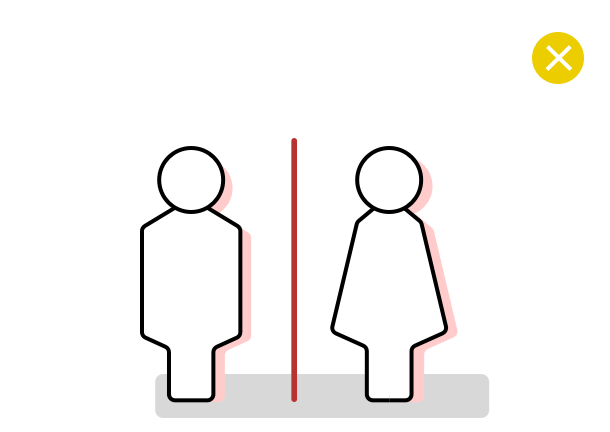 | 4 No toilet breaks You will need to remain within the camera frame during the exam, so toilet breaks are not allowed. Make sure you go before starting the exam. |